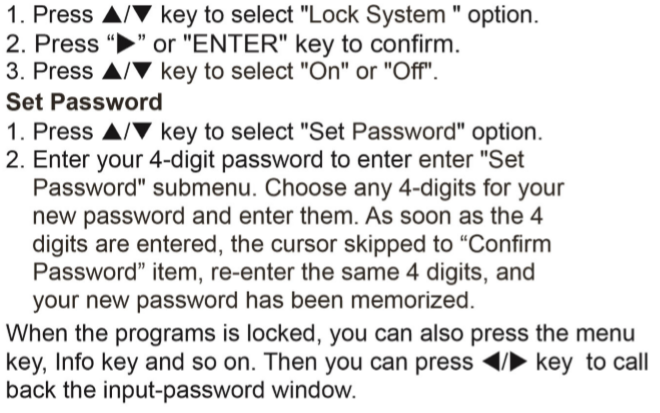Please follow the instructions below to change the Lock Settings...
Step 1: Press the MENU button on the TV Remote and select LOCK
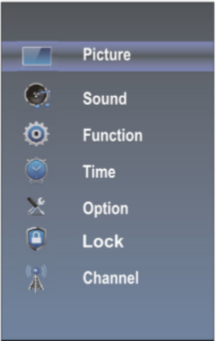
Step 2: Enter the Password (the default password is 0000 and the Universal Password is 1980)
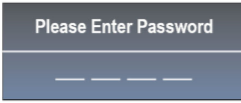
How to turn ON/OFF the LOCK SYSTEM